How to Password Protect the Device Settings on the Client Device
Objectives
This document will teach you how to set a password to protect the client device settings.
The method taught will be based on the following steps:
- Access the security settings on the client device.
- Configure the password protection.
- Verify that the new password applies.
Applicable Product Version
Chip PC thin client device with firmware Version 6.5.3.
Procedure
Access the security settings on the client device
- Perform the following tasks on your client device:
- Select: Start \ Settings \ Device to open the WBT configuration screen.
- Select the Security tab to access the security settings.
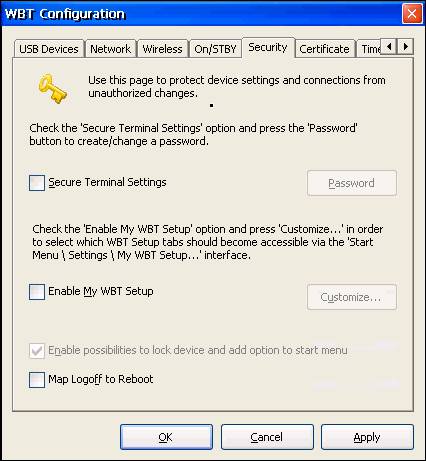
Configure the password protection
- From the Security tab, select the Secure Terminal Settings option to activate the Password button.
- Click the Password button to display the Enter Password dialog box.
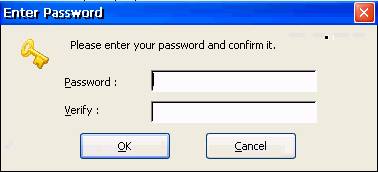
- Enter the desired password into the Password field and the Verify field.
- Click OK so save the password and to return to the Security tab in the WBT Configuration screen.
- Click OK again to display the Settings Changed dialog box.
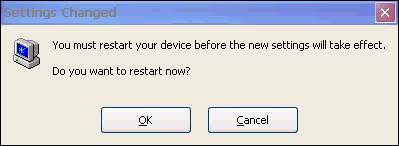
- Click OK to apply the new settings and restart your device.
- Wait for the boot process to complete.
Verify that the new password applies
- Select: Start \ Settings \ Device to open the Enter Password dialog box.
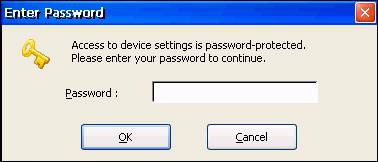
- Type in the password and click OK. The WBT Configuration will now appear.
Conclusion
- The client device settings are now protected.
- A password is required in order to gain access to the device settings.
Movie: