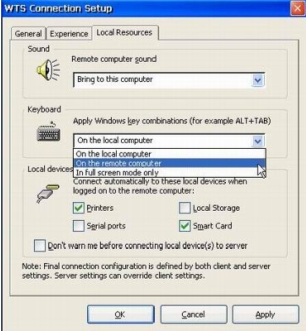How to Redirect Windows Keys Combinations in image 6.0
Objectives
While working with a computer, many users like to use Windows hotkeys and key combinations to improve their work productivity. However, when working within a terminal server session, you actually use two computers simultaneously – PC/thin client workstation and the terminal server itself. So, when you press Ctrl-Alt-Del, for example, where is this event being captured - on your local machine or on the remote server?
In this article we will explain how to set key redirection to the Xtreme PC thin client workstation with OEM image software version 6.
The first recommendation would be to install hotfix6.
Procedures
There are a few places where you can configure redirection of keys combinations.
- Ctrl-Alt-Del
By default, Ctrl-Alt-Del key combination is captured by the local device. If you want to redirect the Ctrl-Alt-Del to the terminal server session, you should configure it first in the Desktop plug-in properties.
- Open WBT Setup (Start-> Settings-> Device...)
- Choose Plug-ins tab, in the list of available plug-ins choose Desktop Interface and press Configure button.
- In Shell & Desktop tab enable Map CTRL+ALT+INSERT to CTRL+ALT+DEL in session.
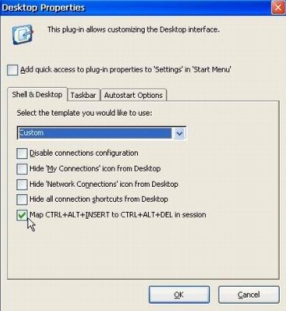
-
Citrix ICA
All key combinations other than CTRL+ALT+DEL are configured via appropriate ICA or RDP properties. Citrix ICA plug-in configuration is global. Once set, it will apply to all ICA sessions.
-
Open WBT Setup (Start-> Settings-> Device...),
* In Plug-ins tab in the list of available plug-ins choose Citrix ICA Connection and press Configure… button.
* In Misc. tab, on Apply Windows key combinations drop down list choose where you want the key event to be handled: On the local computer or On the remote computer.
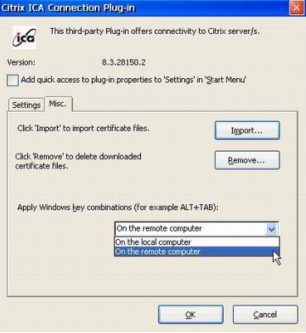
In additions, you can set other hotkeys to Citrix ICA sessions.
-
Microsoft RDP
In Microsoft RDP for terminal server sessions, you configure key event redirection separately for every connection.
-
Open My Connections window (Start-> My Connections.).
-
From the list of available connections choose required RDP connection and open its properties (File-> Properties).
-
Open Local Resources tab.
-
In Keyboard field, from drop down list, choose where you want to apply Windows key combinations: On the local computer, On the remote computer, or In full screen mode only. (The last option means that key combination event will be sent to server only if you work in terminal server session in Full Screen Mode, otherwise it will be captured locally)