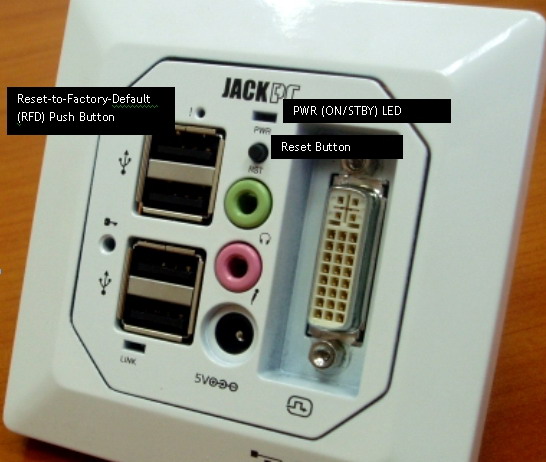Reset a Jack PC device to Factory Defaults in image 6.5.x
Objectives
This document explains how to restore a Jack PC device to factory default in image 6.5.x and how to boot into safe mode.
Jack PC should be booted into Safe Mode state in order to re-set device to factory-default or in order to upgrade device’s firmware.
Procedures
Please note that this procedure (deliberately) requires timing and accuracy in order to prevent user activation by mistake. Therefore several retries might be necessary before successfully entering the safe-mode.
Read the entire sequence and understand it prior to applying it.
Note: Use a paper clip (or similar tool) to press the “Reset to Default settings” (RFD) button.
Follow these steps to reset device to factory-default settings:
- Check that the device is powered on (PWR LED is GREEN).
- Press and hold the RFD Button with the symbol '!' on the Jack PC.
- Press the black PWR button for 3 seconds (without releasing the RFD button) and then release the PWR button.
- While the RFD is still pressed the PWR LED shortly blinks GREEN and then changes to ORANGE and a second later it changes to RED.
- Once the PWR LED turns RED, release the RFD button and immediately press and release and press and hold it.
- Hold the RFD button pressed until the progress bar on the system-splash screen is filled and then release.
The local OS will boot with a green background and you'll receive the WBT Setup (Safe Mode…) dialog.
While in safe-mode only basic OS components are loaded therefore device settings are unchangeable.
Administrators can only perform firmware or HF installation during this mode.
To reset the device to factory default:
- Press the "Reset…" button under the General tab.
- Check "Clear Device Settings"
- Check "Remove Plug-ins" if you wish to remove them
Note:
- As default, all manually (and remotely) applied device settings and connections are cleared due to this operation.
- It is recommended you keep installed plug-ins by un-checking the "Remove Plug-ins" option, unless you have a reason for removing then (corrupt installation, upgrade etc.).
The device will automatically restart.