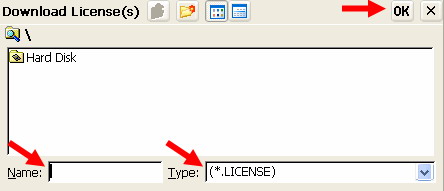Locally install a new license in image 6.5.x using a USB storage device
Objectives
This document explains how to locally install a new license in image 6.5.x using a USB storage device.
Procedures
Please read How to enable local USB storage devices in image 6.5.x prior to using this document.
Note:
- The licenses (*.lic extension) should be obtained from Chip PC. All licenses should then be created using Chip PC Installer.
- To better understand how to extract the licenses to a Network Share using the Chip PC installer utility, please refer to: How to use the Chip PC Installer.
- This manual and the Chip PC Installer can be downloaded from the download section on this website.
After the license files where copied to the USB storage device:
- Go to the Start -> Settings -> Device -> Licenses tab
The Installed Licenses List is displayed. This list contains the following information:
- License Name – View the names of already installed licenses.
- Valid until – View the licenses expiration date (month and year).
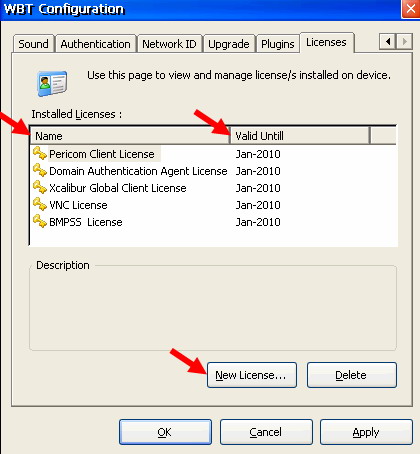
- To install a new license, press the New License button in the Licenses tab.
- If a local USB storage device was defined it will be visable when the Download Licence(s) dialog opens.
- The image below shows a local USB storage device, which is represented by default as Hard Disk.
- Enter the USB storage device and select the license file by double clicking it.
Note: In order to view license files change the Type dropdown list to (*.License).
The operation must be repeted for each license file.