Reset an EX device to factory default in image 6.5.x - software and hardware
Objectives
Chip PC's thin clients have excellent Hardware, Firmware and Management therefore recovery process is unusual to occur.
However, in order to recover/preventunexpectedfailures, several mechanisms are available.
This document explains how to perform both software and hardware reset to factory default on an EX device with image 6.5.x.
Procedures
Chip PC's device firmware can be reset to default settings as a result of a software or hardware command. A reset to default process results in clearing all device settings and connections, restoring the O.S to its initial mode.
Software Reset:
- To perform software reset, go to: Start -> Settings -> Device -> General tab and click the "Reset…" button.
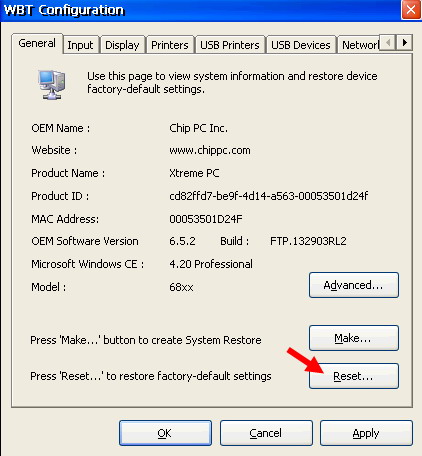
- As default, all manually (and remotely) applied device settings and connections are cleared due to this operation.
- It is recommended you keep installed plug-ins by un-checking the "Remove Plug-ins" option, unless you have a reason for removing then (corrupt installation, upgrade etc.).
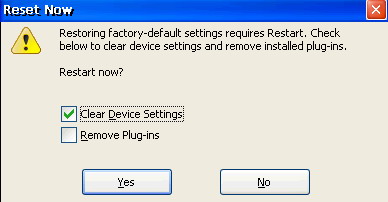
When to use software reset (examples)?
- A software reset may be used when clearing all device settings at once is necessary.
- Moving devices between environments: When moving devices between environments, running software reset prior to connecting a device to a new environment is recommended.
- Device & Plug-in conflict: When device and/or Plug-in settings seem to conflict, a software reset provides a clean start for device configuration.
Hardware Reset & Safe Mode Operation:
A hardware reset can be initiated by running a certain action sequence once pressing the ON/STBY button.
As a result of this procedure, the device boots into a safe-mode state.
What is safe mode?
Safe mode is an intermediate state into which the device boots as a result to a hardware reset.
This mode was designed to allow the device to complete its boot in any scenario.
While in safe-mode only basic OS components are loaded, therefore device settings are unchangeable.
Administratorscan only perform firmware or hot fix installation during this mode.
To exit the safe mode, reboot the device.
As in software reset, all manually (and remotely) applied device settings and connections are cleared due to this operation.
Additionally, ALL Plug-in settings are cleared.
Please note that this procedure (deliberately) requires timing and accuracy in order to prevent user activation by mistake. Therefore several retries might be necessary before successfully entering the safe-mode.
Read the entire sequence and understand it prior to applying it.
Complete the following in order to perform hardware reset:
- Power on the Xtreme PC. The ON/STBY LED will blink (turn on and off).
- Press and release the RESET button and immediately after, press and hold the ON/STBY button for 3-5 seconds.
- While the ON/STBY button is pressed the ON/STBY LED color will change to ORANGE and then to RED.
- Once the ON/STBY LED turns RED, release the ON/STBY button and immediately press and release and press and hold it.
- Hold the ON/STBY button pressed until the progress bar on the system-splash screen is filled and then release.
When to use hardware reset (examples)?
A hardware reset should be used whenever software reset is undoable.
- Miss configured display: Miss-configured display settings (e.g. too high screen refresh frequency rate) may result in a clutter of colorful lines or a black screen display. This problem might appear when the monitor does not support the device's screen refresh rate or screen area size defined under the Display Tab. In this scenario, initiating a software reset becomes impossible therefore you can either connect the device to a different monitor or perform a hardware reset.
- Password Locked WBT: Incase the WBT Setup environment is inaccessible due to password protection, and the password set is forgotten. A hardware reset clears the password protection making device settings accessible again.