Upgrade or restore local Firmware using a USB storage device in image 6.5.x
Objectives
This document explains how to restore/upgrade the local firmware of a Jack PC or EX device with image 6.5.x using a USB storage device, such as Disk on Key.
Procedures
Before you begin:
- Make sure you have the Firmware-Pack files that correspond to your device hardware model and current firmware.
The files can be downloaded from our website or created by the user (System Restore).
Please read How to create system restore for further information.
- The Firmware files that are obtained from Chip PC should be extracted using Chip PC Installer.
To better understand how to extract the Firmware files to an FTP server using the Chip PC installer utility, please refer to: How to use the Chip PC Installer.
This manual and the Chip PC Installer can be downloaded from the download section on this website.
Make sure the upgrade/restore package is present on the USB storage device you wish to work with.
- Access the WBT Configuration: Start -> Settings -> Device -> USB Devices
- On the USB Devices tab, select "Enable Connection to USB Flash Devices".
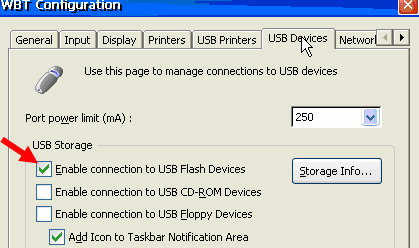
- Adding an icon to the Taskbar Notification Area is highly recommended.
- To view this icon, or any other icon, the System Tray area must be enabled.
- To enable it go to Start -> Settings -> desktop, access the Taskbar tab and select the option "Show System Tray".
Please read How to enable local USB storage devices in image 6.5.x for more information. - Restart the device.
- Access the Upgrade tab in the WBT configuration.
Start -> Settings -> Device -> Upgrade - Make sure that "Use USB storage" is selected, as shown below.
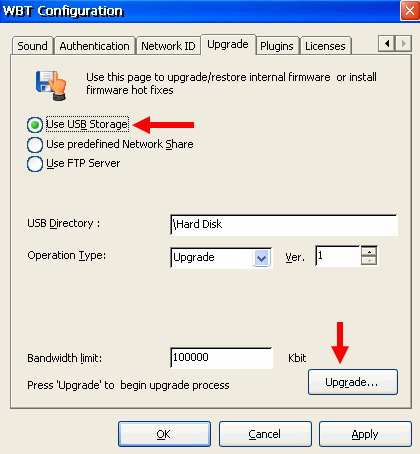
- Using this option will enable users to upgrade / restore the device image from a USB Storage device.
- Type the location of the upgrade/restore file on the USB device starting with \Hard Disk as root
- From the Operation Type combo select the appropriate Operation (Upgrade, System Restore, hot fix).
- Set the Bandwidth Limit according to your needs or leave the default value.
- Click the Upgrade botton.
- To start the upgrade process, click the Upgrade botten in the Upgrade Firmware window.
