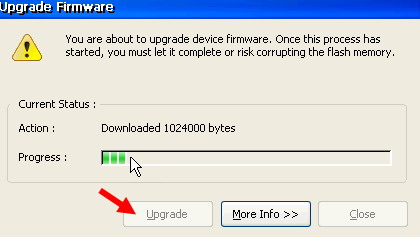Upgrade or restore local Firmware using an FTP Server in image 6.5.x
Objectives
This document explains how to restore/upgrade the local firmware of a Jack PC or EX device with image 6.5.x using an FTP Server.
Procedures
Before you begin:
- Make sure you have the Firmware-Pack files that correspond to your device hardware model and current firmware.
The files can be downloaded from our website or created by the user (System Restore).
Please read How to create system restore for further information.
- The Firmware files that are obtained from Chip PC should be extracted using Chip PC Installer.
To better understand how to extract the Firmware files to an FTP server using the Chip PC installer utility, please refer to: How to use the Chip PC Installer.
This manual and the Chip PC Installer can be downloaded from this location: https://www.chippc.com/support/installer/index.asp
Make sure the upgrade/restore package is present on the FTP Server you wish to work with.
- Go to Start -> Settings -> Device -> Upgrade tab
Select the option "Use FTP Server".
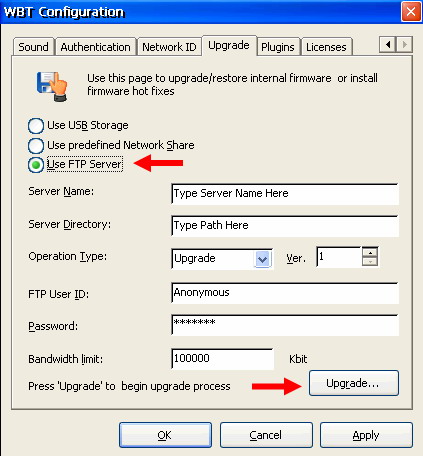
- Type the FTP Server Name and Directory in the respective Input Boxes.
- From the Operation Type combo select the appropriate Operation (Upgrade, System Restore, hot fix).
- Define access information to FTP server in the FTP USER ID and Password Input Boxes.
- Set the Bandwidth Limit according to your needs or leave the default value.
- Press the Upgrade button.
- To start the upgrade process, click the Upgrade button in the Upgrade Firmware window.