Use the Chip PC Installer
Objectives
The Chip PC Installer is a utility designed to simplify the distribution of new Firmware upgrades, Xtreme Plug-Ins (XPI) and Licenses.
The files can then be copied to an FTP server, network share or USB storage device.
This document explains how to understand and use the Chip PC Installer.
Procedures
Read this entire document prior to using the Chip PC Installer!
Stand-alone version of the Chip PC Installer can be downloaded from this location:
http://www.chippc.com/support/downloads/download.asp?id=97
Obtaining the License / XPI / Firmware Packs:
- License Pack: Please contact your Distributor/Resellerand apply for licenses.
You can also purchase licenses online at the Chip PC website. - XPI Pack: Can be downloaded from the Chip PC web site.
- Firmware Packs: Can be downloaded from the Chip PC web site.
Prior to using Chip PC Installer:
- If you choose to use an FTP Server: make sure that you have an available Microsoft IIS based FTP server on your network.
Under the FTP Root directory, create a subdirectory (e.g. Deploy) and allow Write permissions to both Root and Deploy directories. - If you wish to deploy the files using a USB storage device, make sure you have a compatible device with sufficient free space.
- If you decide to use a network share: make sure you have the necessary permissions to access that network share (write permissions).
How to use the Chip PC installer:
- Download the Chip PC Installer setup program and install it.
- Start the Chip PC installer, click next at the welcome screen.
- The Chip PC dialog, shown below, is divided into 3 sections: Source, FTP and Share.
- Click on the Browse button in the Source section to point to the License / XPI / Firmware Packs.
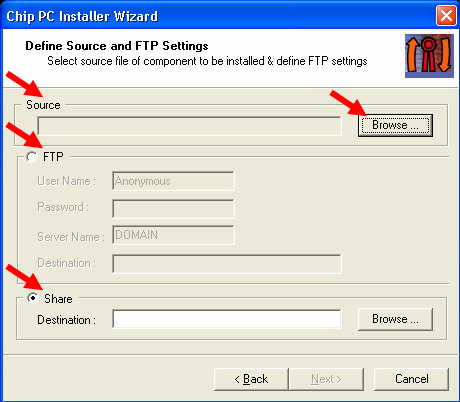
Installing the pack to FTP server:
- SOURCE: Use the browse button to navigate to the pack files you wish to deploy, select the required file type e.g. [*.lic] / [*.plugins] / [*.image].
- CREDENTIALS: Provide user credentials for FTP authentication; make sure this user has write permissions on the target FTP site and directory.
- SERVER NAME: type either the FTP server name or IP address.
- DESTINATION: type the path to the target directory into which extracted pack files will be copied (e.g. /Deploy).
Please note: If the target directory does not exist, deployment process will fail. - Click next when ready.
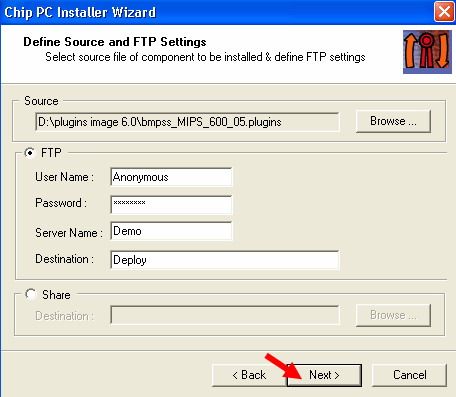
Installing the pack locally or to a Network Share:
- The "Share" option allows you to browse to a network share folder or local drive.
- To avoid confusion, it is recommended to create a separate folder to work in, i.e. C:\Deploy or \\Demo\Deploy
- Click next when ready.
Complete the process
- Click Start in the "Installation Progress" window and wait for the process to finish.
- When asked, click yes to install another file or No to finish.
Note: The process must be repeated for each package you wish to install
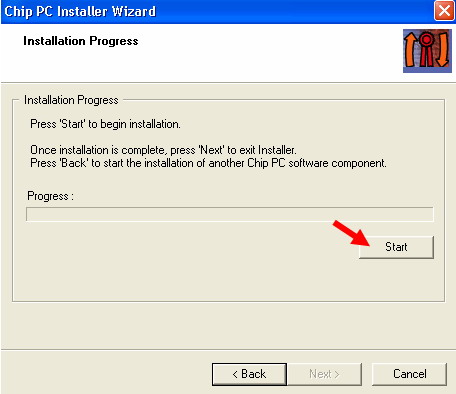
The files can now be copied to an FTP server, network share or USB storage device and from there imported to the Jack PC and/or EX devices.
Please refer to the Image 6.5.x manual for further information.
Important Notes:
- The device's (Jack PC, EX) local network share and USB storage options must be enabled.
For example, if you wish to connect the USB storage device to which you've copied the files produced by Chip PC Installer, you must enable local USB devices.
Please read: How to Enable Access to Network Shares in image 6.5.x and How to enable local USB storage devices in image 6.5.x.
- To import files to the Xcalibur Global Management Software you need to download a different package type (license file - .xcl, package files - .xcp).
Please refer to the Xcalibur Global manual for information on how to import and deploy License / XPI / Firmware files.
Important Notes:
- Please use only Microsoft IIS based FTP server (Win2k or later OS).
- Make sure that MS or other 3rd party firewall is not enabled on the FTP.
- Path (destination) - use only the top level directory NOT UNC.
- Credentials: In some cases [Domain\user + password} or [machine\user + password] should be used.