Access and use Dual Screen support in image 6.5.x
Objectives
Dual screen is supported in image 6.5.3 and later. This document explains how to access this feature and how to use and configure it.
Procedures
- Go to Start -> Settings -> Device -> Dual Screen tab
Note: Only devices that support dual screen functionality (EFI-6900, EX-6650NG) will have this tab. - The Dual Screen tab enables users to configure different Dual Screen related parameters on Chip PC's devices.
- Additional configuration is done on a per connection bases.
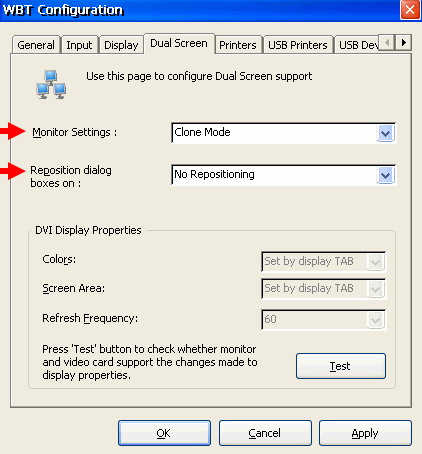
What is a Primary Screen?
The primary screen is the screen that by default all system dialogs, including task bar and log-in screen, will be opened on.
The primary screen should be positioned on the left in order to ensure smooth mouse operation.
Monitor settings:
Use this option to configure image appearance on the devices monitors.
- CRT Only – Only CRT monitor is used
- DVI Only – Only DVI screen is used
- CRT Primary – Two screens are connected and the CRT screen is the primary screen
- DVI Primary – The DVI screen is the primary screen
- Clone mode – Both screens are showing the same image
- Horizontal Span – Wide display, the two screens are transformed into one wide screen
Reposition dialog boxes on:
Use this combo box to reposition system dialog boxes when using Horizontal Span.
By default, system's dialog boxes will be opened in the center of the "wide screen", meaning the first half will be in the primary screen and the second half will be in the secondary screen. In the horizontal span mode the CRT is the primary and the DVI is secondary.
Move to primary – All system dialog boxes will be opened on the primary screen.
Move to secondary – All system dialog boxes will be moved to the secondary screen.
DVI Display Properties:
This area presents the DVI display properties. At the moment (5.2006), the ability to set separate settings for each screen is not supported.
All settings, for both screens, are identical. To access the display properties open the Display tab.
Connections Settings:
In order to enable the use of Dual screen mode certain settings need to be configured on each connection or plug-in.
RDP / IE configuration:
When creating a new RDP/IE Connection users can define where to open this connection (primary, secondary) using the Open on combo box (as demonstrated below).
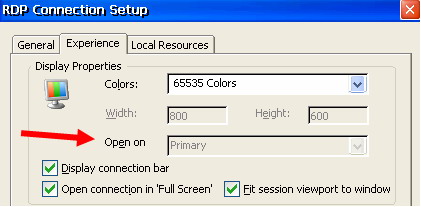
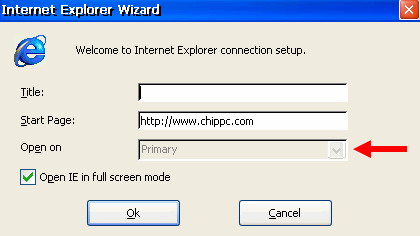
ICA configuration:
Note: Dual screen is supported only in ICA plug-in version 9.0402 or later.
Go to the Plug-ins tab, select the Citrix ICA Connection, and click on the Configure button.
Under the Misc tab go to the option "Maximize application in Dual Screen Mode To:" (as shown below).
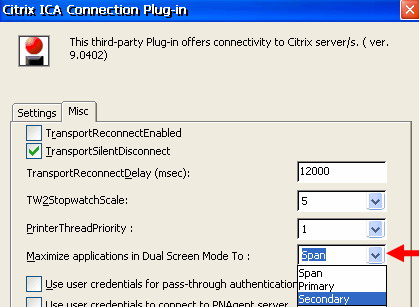
At the moment (5.2006), only Span and Primary are supported due to Citrix issues.