Activate 16:9 display and hide mouse cursor features in image 6.5.x
Objectives
These features are supported in image 6.5.2 and later.
Chip PC devices support 16:9 display with the ability to hide the mouse cursor.
This document explains how to activate and configure these features.
Procedures
- To access this feature go to Start -> Settings -> Device -> Display tab
At the "screen area" select "1280x768 Pixels". - Make sure the "Refresh Frequency" is set to "60 Hz".
- Click the "Test" button to make sure the settings can be applied on you hardware.
Support for 16:9 display is available only for 1280x768 Pixels with 60 Hz.
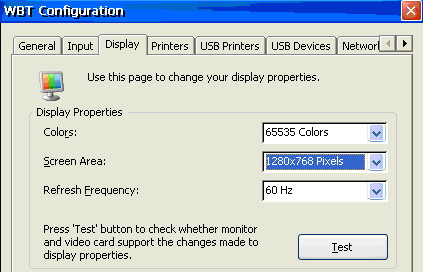
- For the changes to take effect - Confirm all open dialogs and restart the device.
To activate the Hide Cursor feature:
- Go to Start -> Settings -> Device -> Input tab
- Click on the "Settings" button in the "Mouse" area.
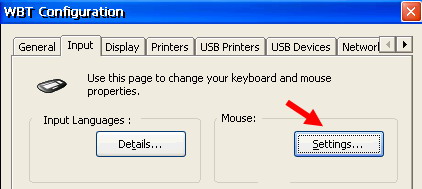
- In the Mouse Properties dialog select the option "Hide Curser".
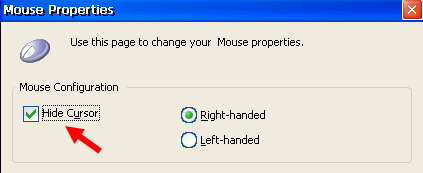
- Confirm all open dialogs and restart the device.
Important Note:
After restarting, the mouse curser will appear as "One Point" only.
It will be visible only to those who know it's there, so use this option carefully.