Locally configure USB devices in image 6.5.x
Objectives
The USB Devices tab is dedicated for USB devices management, allowing administrators to define general device behavior regarding USB Storage and HID devices.
The USB ports are partialy disabled by default for security reasons, i.e. connecting some devices is prevented.
This document explains how to configure all the settings and what they do.
Procedures
- Access the WBT Configuration: Start -> Settings -> Device -> USB Devices tab
- The USB Devices tab is divided into two parts: USB Storage and USB In/Out.
The option "Port power limit (mA)" refers to both parts and lets the user define the USB port power limit.
This ability may be needed when connecting local USB devices with high power
consumption.
In some cases, the power limit must be increased (up to 1000 mA) for a device to work.
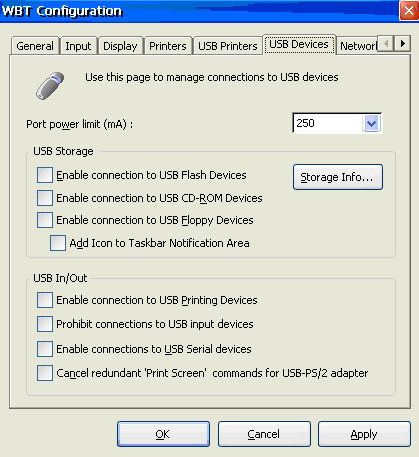
USB Storage:
- Use the check boxes to enable or disable USB devices according to your needs, as shown in the image below.
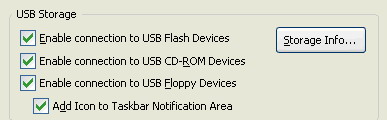
- Click on the "Storage info" button and confirm that your storage is being mapped locally.
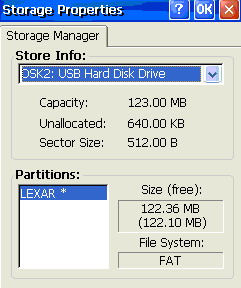
- Adding an icon to the Taskbar Notification Area is highly recommended.
It provides an indication that the device is being recognized.
Also, double clicking the icon provides quick access to the "Storage Properties" dialog.

To view this icon, or any other icon, the System Tray area must be enabled. - To enable it go to Start -> Settings -> desktop access the Taskbar tab and select the option "Show System Tray".
USB In/Out:
- Use the check boxes to enable or disable USB devices according to your needs, as shown in the image below.
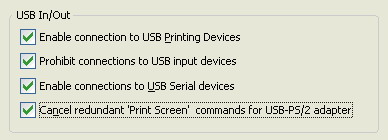
NOTE: Selecting the "Prohibit connections to USB input Devices" checkbox will also prohibit the use of USB keyboard and mouse.