Locally install Xtreme Plug-ins in image 6.5.x - Network Share
Objectives
This document provides a step-by-step description of local Xtreme Plug-ins installation in image 6.5.x from a network share.
Procedures
This article assumes prior knowledge.
Please read these documents before you begin:
Download the required XPI's from our web site, use the Chip PC installer and copy the folder tree it creates to the network share root.
For example: this is the default tree for EX device plug-ins \5xxx\6.5.0\Plugins
Make sure the plug-in files are present on the network share you wish to work with.
- Go to Start -> Settings -> Device -> Plugins tab
- Click on New to access the Plug-ins Installation Wizard
- Select Use predefined Network Share and click Next
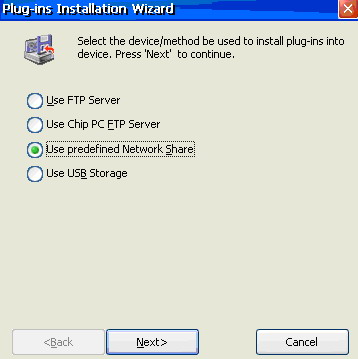
- Enter the directory name where the plug-ins are stored
Note: An explanation on how to define the default network share path (Server Root) can be found in:
How to Enable Access to Network Shares in image 6.5.x - In the Advanced Path enter the name of the folder in which the plug-ins resides.
Leave it blank if they are located in the shared directory root. - Click Next to continue
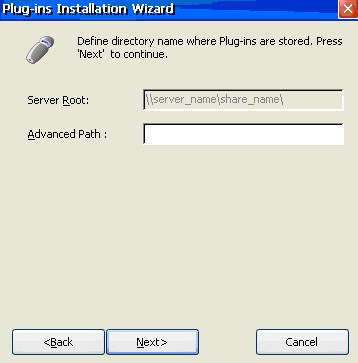
- Click on the Browse button to view the list of available plug-ins.
(the browse option can read the entire default tree structure described earlier)
Note: You may be asked to provide user credentials to access the network share - The option Show only uninstalled plug-ins is checked by default
Uncheck it to view plug-ins that are already installed - Select the plug-ins you wish to install (as demonstrated below)
- Note the Needed Space and Free Space parameters
Make sure you have sufficient free space to install the plug-ins - Click Next when ready
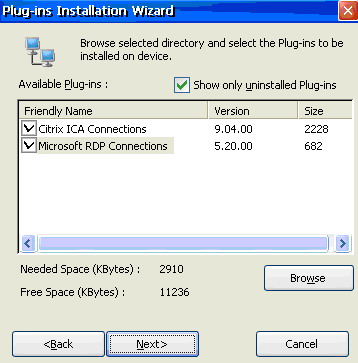
- Click on the Install button to begin the installation
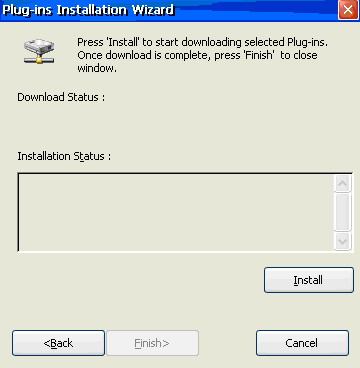
- Click on the Finish button to complete the process
- The new plug-ins will appear in the Available Plug-ins view of the Plug-ins tab.
- Confirm all open dialogs and restart the device when asked to.
- To install from a different source read the following documents:
How to locally install Xtreme Plug-ins in image 6.5.x - FTP
How to locally install Xtreme Plug-ins in image 6.5.x – USB Storage
How to use the Chip PC Installer
How to Enable Access to Network Shares in image 6.5.x