Enable automatic device logoff after session logoff in image 6.5.x
Objectives
A new feature was added to image 6.5.3 and later allowing an automatic device Log-Off once a user performs Log-Off from all sessions. This document explains how to enable this feature and what its benefits are.
Procedures
- Go to: Start -> Settings -> Desktop -> Shell & Desktop tab
- Check the option: "After user logged off from all sessions, perform device Log-Off", as shown below.
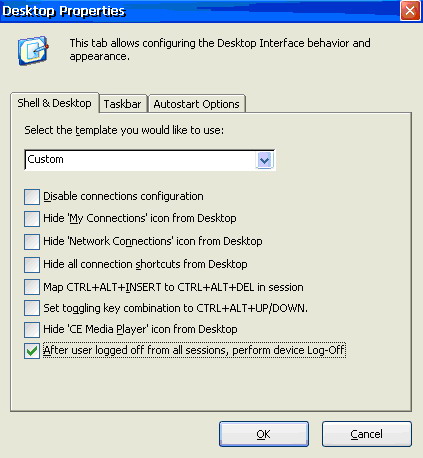
- This feature is especially useful when using the Domain Authentication feature.
For example:
- A user logs on to a device using his domain credentials.
- If pass trough authentication is enabled, all the sessions opened from now on will use these credentials.
- Once the user finished working in the session he logs off from the server – but he's still logged on to the device.
- In this scenario anyone who opens a session from this device will be using the domain credentials of the first user.
- To prevent this from happening, the automatic Log-Off feature should be enabled.
Note: This feature works only with Desktop sessions and should not be used when users connect to Published Applications / PNAgent.