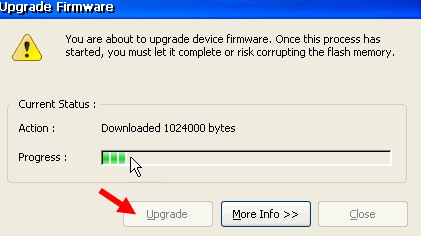Upgrade local Firmware using an FTP Server in image 6.0
Objectives
This document explains how to upgrade the local firmware of a device with image 6.0 using an FTP Server.
Procedures
Before you begin:
- Make sure you have the Firmware-Pack files that correspond to your device hardware model and current firmware.
- The files can be downloaded from our website
- The Firmware files that are obtained from Chip PC should be extracted using Chip PC Installer.
- You MUST read How to use the Chip PC Installer to better understand how to extract the Firmware files to an FTP server using the Chip PC installer utility.
This manual and the Chip PC Installer can be downloaded from our download section on this website.
Make sure the upgrade package is present on the FTP Server you wish to work with.
- Go to Start -> Settings -> Device -> WBT Setup -> Upgrade tab
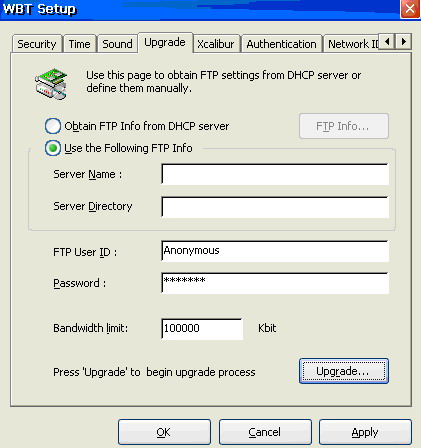
Obtain FTP Info from DHCP server:
Use this option to obtain the FTP server information from the DHCP.
Please contact your system administrator for information on your DHCP settings.
Use the following FTP Info:
This section allows you to manually enter the FTP sever information.
- Type the FTP Server Name and Server Directory in the respective Input Boxes.
- Define access information to FTP server in the FTP USER ID and Password Input Boxes.
- Set the Bandwidth Limit according to your needs or leave the default value.
Starting the Upgrade proccess:
- Click the Upgrade button.
- To start the upgrade process, click the Upgrade button in the Upgrade Firmware window.