Locally install Xtreme Plug-ins using an FTP Server in image 6.0
Objectives
This document explains how to locally install Xtreme plug-ins on a device with image 6.0 using an FTP Server.
Procedures
Before you begin:
- Make sure you have the Plug-in Pack files that correspond to your device hardware model and current firmware.
- The files can be downloaded from our website: http://www.chippc.com/
- The Plug-in files that are obtained from Chip PC should be extracted using Chip PC Installer.
- You MUST read How to use the Chip PC Installer to better understand how to extract the Firmware files to an FTP server using the Chip PC installer utility.
This manual and the Chip PC Installer can be downloaded from our download section on this website.
Make sure the plug-in packages are present on the FTP Server you wish to work with.
- Go to Start -> Settings -> Device -> WBT Setup -> Plug-ins tab
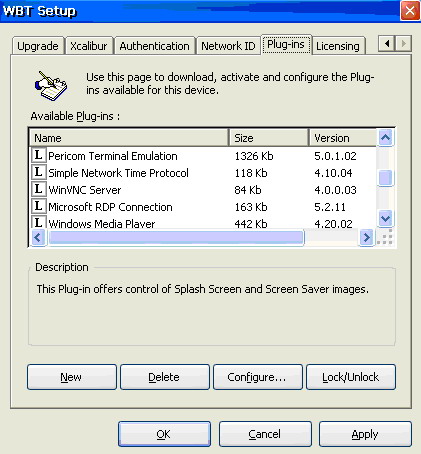
Plug-ins general notes:
- After installing a plug-in it will appear in the Available Plug-ins list with an empty square.
- To activate the plug-in, left click the square ones. The plug-in is now active and can be worked with.
An active Plug-in is marked with a V in the square. - You may also Lock/Unlock plug-ins – this option applies when you perform software reset to factory default setting.
Plug-ins selected and marked as Lock (Capital L in the square) will not be removed from the device even if the "Remove Plug-ins" option of the reset process is selected. In addition, to delete a plug in from the device you first have to unlock it.
Please refer to the Image 6 manual for more information.
How to install a plug-in:
- Click the New button
- The Plug-ins Installation Wizard will open
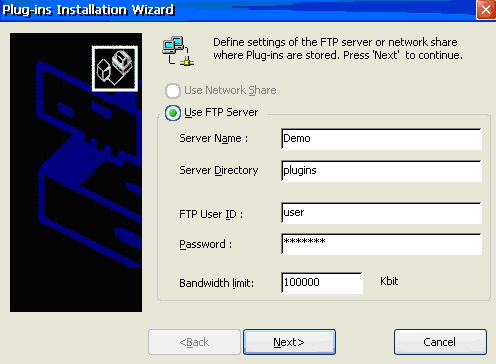
- Enter all the necessary FTP server information and user credentials, as demonstrated above.
- Click Next when ready.
- Click the Browse button in the next window to see the available plug-ins.
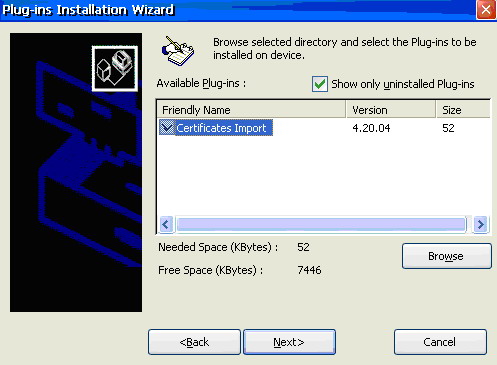
- The option Show only uninstalled plug-ins is checked by default
Uncheck it to view plug-ins that are already installed - Select the plug-ins you wish to install (as demonstrated above)
- Note the Needed Space and Free Space parameters
Make sure you have sufficient free space to install the plug-ins - Click Next when ready and Install in the next window
- Follow the onscreen instructions and finish the process
- The new plug-ins will appear in the Available Plug-ins view of the Plug-ins tab.
- Restart the device when asked to.
- To install from a different source read the following KB document:
How to locally install Xtreme Plug-ins using a network share in image 6.0