Use Script for assigning NetBIOS names to ChipPC devices using Xcalibur Global
SCOPE
This document explains How to automatically assign NetBIOS names to a large number of Thin Client devices using Xcalibur Global.
HOW TO...
NetBIOS names can be assigned to Thin Client devices using an Xcalibur Global policy.
Note:
- Xcalibur policies are passed by inheritance from a parent object to a child object.
Hence, a policy assigned to an OU will be passed down to all devices in that OU and all of its child OUs. - To learn more about Xcalibur Global policies please read the Xcalibur Global user manual.
Open the Xcalibur Global MMC and enter the Xcalibur Directory Manager snap-in.
Select the object you wish to apply the automatic NetBIOS names on under the Xcalibur Directory Manager (Domain, OU).
- Right click the OU and select Properties from the manu.
- Go to the Xcalibur Policies tab and click on New \ TC Policy.
- Name the newly created policy and click Edit to open the Policy Editor dialog.
Note: It is recommended to give a logical name to the policy for future use.
For example, a device level policy that automatically assigns NetBIOS names can be called: Device – assign NetBIOS names policy
- In the Policy Editor Go to: Device Configuration -> Peripheral Settings -> Network -> NetBIOS naming scheme
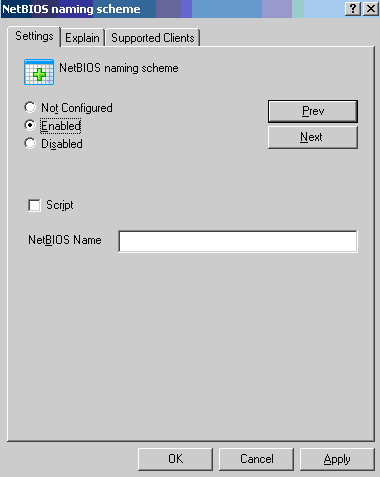
The NetBIOS naming scheme:
Enable this policy if you wish to write a custom script that will automatically assign NetBIOS names to a large number of Thin Client devices.
To activate this script, check the "Script" checkbox and enter the script code to the "NetBIOS Name" text field.
The script must be entered using the following syntax:
XXX%IP_ADDRESS%
Or
XX%MAC_ADDRESS%
The X stands for any character you wish to assign (subject to the NetBIOS rules), which will be joined with the devices unique IP or MAC address number (XXMACaddress OR XXXIPaddress).
This script is limited to a total of 15 characters; hence 3 characters can be assigned to the IP and only 2 to the MAC.
Click the "Apply" button for the changes to take effect.
Examples:
If the script was written like this: LN%MAC_ADDRESS% (London Branch name = LN) - the name would look like this: LN000535010000.
If the script was written like this: US_%IP_ADDRESS% - the name would look like this: US_172.32.0.12
Important Notes:
- Corresponding settings can also be configured locally, on a per device level, on Xtreme PC / Jack PC Thin Clients at: Start -> Settings -> Device -> WBT Configuration -> Network tab -> "Terminal Name" text box.
- Do NOT enable this policy without entering a valid scrip format – it may cause network conflicts.