Export an Xcalibur Global Policy
Objectives
This document explains how to export an Xcalibur Global Policy.
Procedures
It is possible to export an Xcalibur Global Policy to a PLS file (*.pls), thus creating policy backups.
The export option may be useful when wanting to copy existing Xcalibur Global Policies between two separated Xcalibur environments.
For example, you can export Xcalibur Polices from your test-environment to your production-environment.
The Export Policy option can be carried out from multiple interfaces including the Policy Editor and the TC Policy container.
In order to access the "Export Policy" option we first need to access the Xcalibur Global System container.
The System container centralizes Xcalibur Policy management tools which can be viewed and used only by members of the Administrators group.
To add the System Container to the Xcalibur Directory Manager display, select the "Advanced View" option from the MMC View Menu.
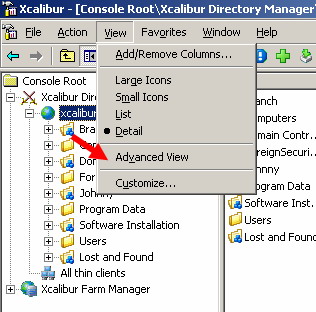
Please read How to access the Xcalibur Global System container for more information.
To Export a Policy:
1. To export a policy browse to the System\Xcalibur Policies\TC Policy container.
2. Select a policy, right click it and then select the Export policy option (see picture below).
3. On the "Save as" dialog box, type a name for the policy file and press OK.
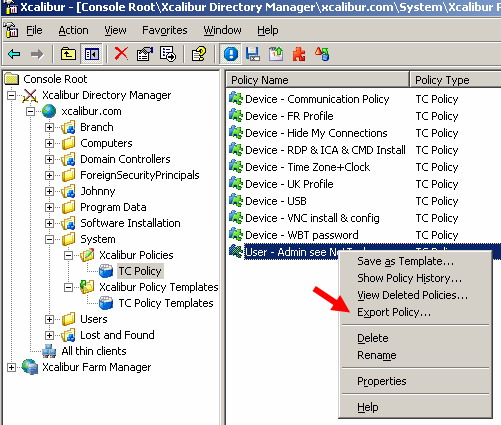
Please read the Xcalibur Global user manual for more information.
Movie: