Locally configure Citrix PNAgent in image 6.5.x
Objectives
This document explains how to locally configure Citrix Program Neighborhood Agent (PNAgent) in image 6.5.x.
Procedures
What is Citrix Program Neighborhood Agent (PNAgent)?
Citrix Program Neighborhood Agent (PNAgent) allows users to connect without using a Web browser to a server running the Citrix Web Interface and access all published applications in the server farm. You do not have to manually configure a connection to each application as you do locally with Connection Manager since the Program Neighborhood Agent configuration settings are centrally stored on the server in a file called Config.xml.
After successfully authenticating user credentials, PNAgent client devices read connection configuration data from the server whilst presenting those as a list of applications within the Connection Manager.
Each user's application list differs according to his/her credentials used for the PNAgent authentication.
Make sure you have a properly installed and configured Citrix server available.
Go to: Start -> Settings -> Device -> Plugins tab
- Select the Citrix ICA Connection from the Available Plug-ins list
- Click the configure button
- Select the Misc tab under the Citrix ICA connection Plug-in dialog
- Click the ICA Global button
- Go to the Preferences tab
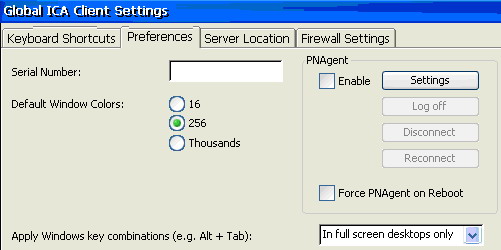
- Check the Enable check box
- The PNAgent Configuration dialog will appear, as shown below.
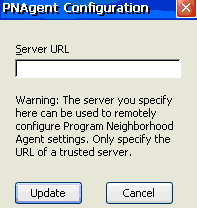
- Enter the Citrix server name (or IP) and click the Update button.
- You will be prompted for user credentials – provide them
- Click the OK button (upper right corner) to return to the Citrix ICA connection Plug-in dialog
Under the Misc tab you have the following options:
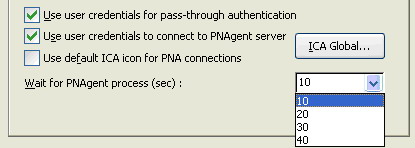
Wait for PNAgent process (sec):
This option allows users to define the length of time the system will wait for the PNAgent service to download data from the server.
This is a unique Chip PC feature, which can be vital in slow networks.
To avoid possible problems follow these recommendations:
- When working in a LAN environment it's recommended to set the value to 10-20 seconds.
- When working in a WAN environment (or an environment with bad communication) it's recommended to set the value to 30-40 seconds.
Use default ICA icon for PNA connections:
Check this option to use the default ICA icon for all the PNA connections instead of their own icons.
The following options apply when working with the Chip PC Domain Authentication environment:
Use user credentials for pass-through authentication:
Check this option to use the user credentials entered when you logged-on for pass-through authentication.
Use user credentials to connect to PNAgent server:
Check this option to use the user credentials entered when you logged-on to connect to the PNAgent server.
Confirm all windows and restart the device when asked to.