How to Install a Software Package into the Xcalibur Global Software Repository
Objectives
This document teaches how to install a software package into the Xcalibur Global Software Repository.
The method taught is based on the following steps:
- Open the Software Repository
- Install the desired software package
Applicable Product Version
Xcalibur Global Version 1.1 Rev. 2
Procedure
Open the Software Repository
- The software package in our example is Citrix ICA 9.16 Release Candidate.
- The installation process described is valid for all software package types including firmware, plug-in, hot-fix, service pack, etc.
- Launch the Xcalibur Global Management Console:
From the Task Bar select:
Start \ Programs \ Xcalibur Global 1.1 \ Management Console - Expand the path: Xcalibur Farm Manager \ Administrative Suite
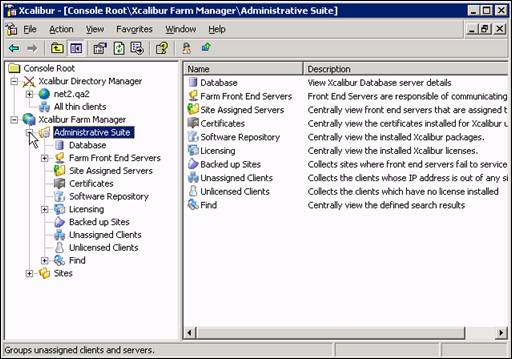
- Select Software Repository.
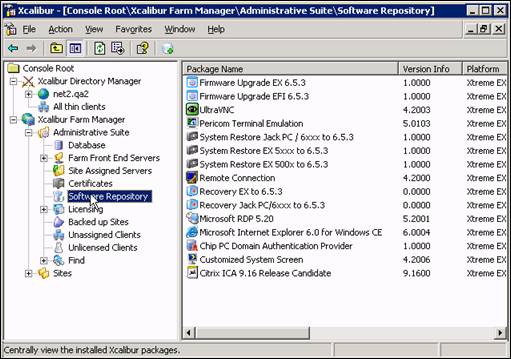
Install the Desired Software Package
- Right-click on the Software Repository to display the following dropdown menu:
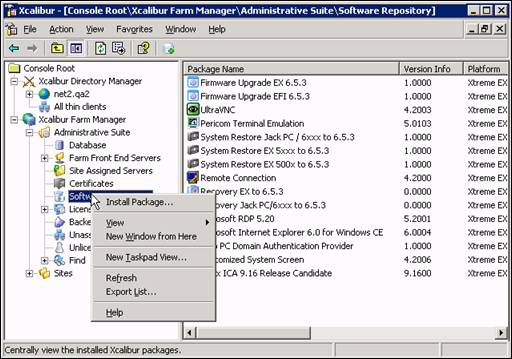
- Select Install Package… from the dropdown menu to display the Package Installation Wizard screen.
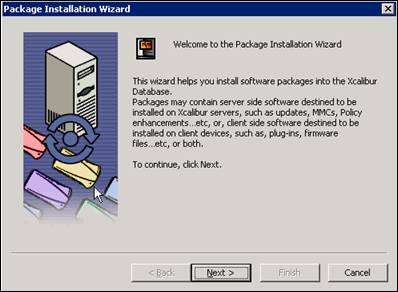
- Click Next to open the following Package Installation Wizard screen.
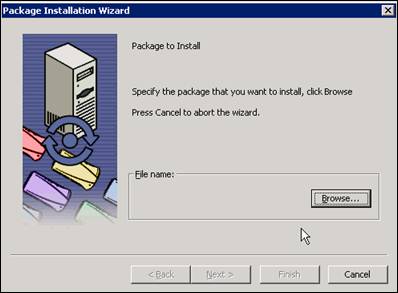
- Click Browse…to open the Open screen as illustrated below.
- In the Look in: dropdown dialog, locate and select the folder containing the desired software package (in this case New_ICA).
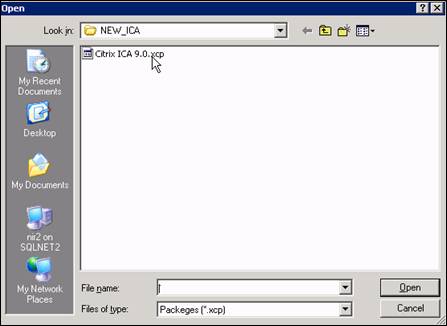
- Select the software package (in this case Citrix ICA 9.0.xcp) and click Open to return to the Package Installation Wizard screen.
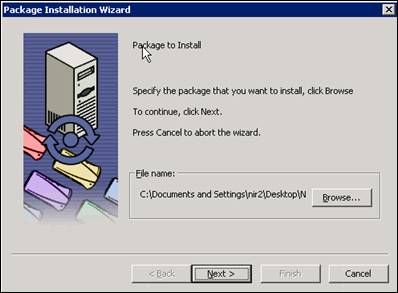
- Click Next to open the License Agreement screen.
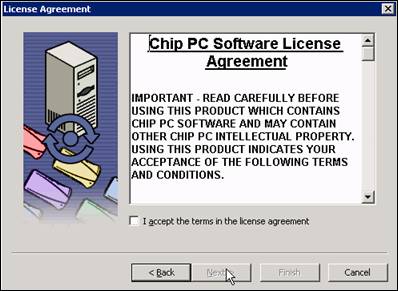
- Select the I accept the terms… option.
- Click Next to return to the Package Installation Wizard screen.
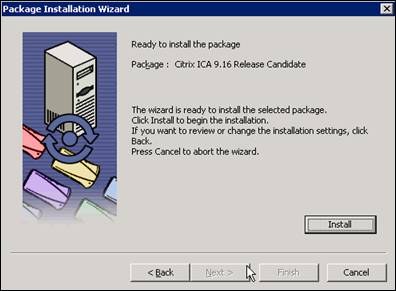
- Click Install to complete the installation process. The progress of the installation process will be displayed in a dynamic progress bar.
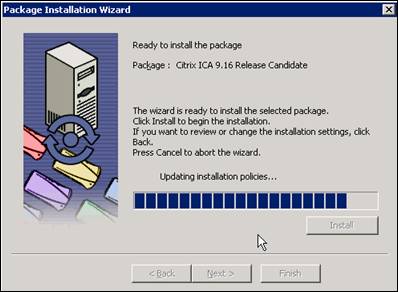
- When the installation process is complete the following Package Installation Wizard screen is displayed.
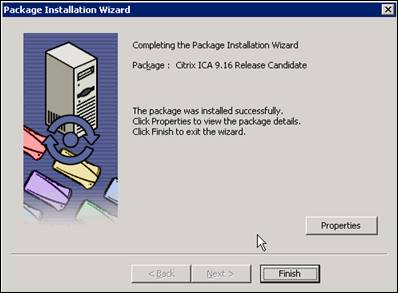
- Click Finish to end the Package Installation Wizard and return to the Xcalibur Directory Manager screen.
Conclusion
- Xcalibur Global now has installed the desired software package.
Movie: