Import a policy to Xcalibur Global
Objectives
This document explains how to import a policy to Xcalibur Global. This option may be useful when recovering from a crash, reinstalling the server etc.
For example, you can import Xcalibur Polices from your test-environment to your production-environment.
Procedures
In order to access the "Import Policy" option we first need to access the Xcalibur Global System container.
The System container centralizes Xcalibur Policy management tools which can be viewed and used only by members of the Administrators group.
- To add the System Container to the Xcalibur Directory Manager display, select the "Advanced View" option from the MMC View Menu.
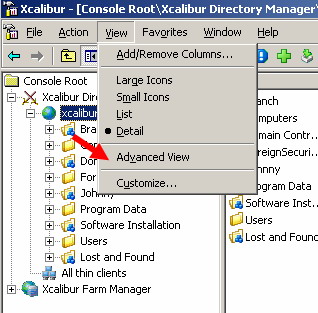
Please read How to access the Xcalibur Global System container for more information.
To Import a Policy:
- Browse to the System \ Xcalibur Policies \ TC Policy container.
- Right click it and then select the Import policy option.
- In the Open dialog box, browse to the folder where you placed the *.pls file(s), and press Open.
Please Note:
Imported policies are saved into the Xcalibur Database.
A new policy object is created for each newly imported policy.
Policy links are not importable; therefore an imported policy needs to be linked to destination objects in order to take affect.
Please read the Xcalibur Global user manual for more information.