No response status (Xcalibur XP)
OVERVIEW
No Response’ status indicates that Xtreme PC client can NOT be located by Xcalibur server (Xtreme PC client becomes offline). Several reasons may lead to this; the most common of them are listed bellow.
TROUBLESHOOT
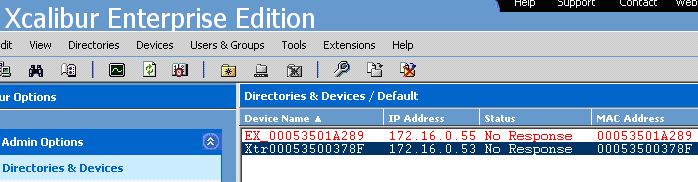
Try the following to solve this issue:
On the server side, make sure that XSNMP service is running on startup. This service is installed by default during Xcalibur XP installation.
If service fails to start – check whether its password was changed.
Scan the Event Viewer for more SNMP related issues.
Confirm that target Xtreme PC is ONLINE and / or responds to PING command.
On the client side - check network settings.
Make sure that MS (or other) firewall is NOT activated on the Xcalibur server.
Make sure that ports 161 + 161 (TCP + UDP) are open to the Xcalibur server.
In some cases these ports may be blocked by routers / 3 layer switches.
To bypass network communication problems, you may connect the Xtreme PC client directly to Xcalibur server with crossed cable.
Make sure that Xcalibur XP has a fixed IP address and Xtreme PC clients are pointing to the correct IP of the management server. This can be done manually for each Xtreme PC client (WBT Setup -> Xcalibur tab) or globally via DHCP. More information can be found in Xcalibur XP user manual.
Scan the target device IP through the network scan option under the Tools menu.
Check that Xcalibur IP address is listed under the Start -> Programs -> Xcalibur > Tools -> SNMP manager settings.