Use the Time tab (SNTP) in image 6
Objectives
This document explains how to configure the image 6.5.x Time tab (SNTP settings). The Time tab is especially important when working in a secure environment (SSL).
Procedures
- Go to: Start -> Settings -> Device -> Time tab
(The image below is of an already configured Time tab)
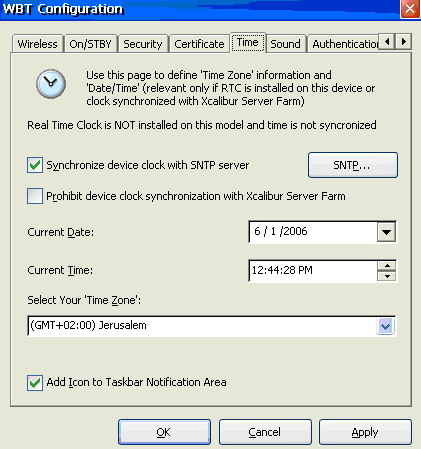
- Synchronized device clock with SNTP server – Check this option to synchronize the device clock with an SNTP server
- SNTP button – Click this button to open the SNTP Service Properties dialog
Note: When you enter an SNTP Server use its name (full – ServerName.domain.com or just the Server Name). - Prohibit device clock synchronization with Xcalibur Server Farm – When the device works under Xcalibur Global it automatically synchronizes with the XG time. To prevent this, check this option. The device will keep its last settings or use the manually defined SNTP server.
Current Date – Allows you to manually enter the date if you don't use an SNTP server, which will automatically set the date and time.
Current Time – Allows you to manually enter the time if you don't use an SNTP server, which will automatically set the date and time.
- Select Your 'Time Zone' – use this to set your Time Zone settings
Add Icon to Taskbar Notification Area – Check this option to add an icon to the taskbar area. Double clicking this icon will open the Time tab, thus providing direct access to it.

Note: To view this icon, or any other icon, the System Tray area must be enabled. - To enable it go to Start -> Settings -> desktop access the Taskbar tab and select the option "Show System Tray".
Secure environment (SSL) problems:
- Some users encounter problems when working in a secure environment (SSL).
- When working in a secure environment (SSL) two basic conditions must be met:
- The client MUST have a valid Root Certificate
(Issued by the same CA server that issued the Citrix server's Root Certificate) - The client and server date and time MUST be synchronized
- These are basic SSL prerequisites. Please contact your system administrator for more information.