Configure the SNTP Client Plug-in in image 6.0
Objectives
This article describes the capabilities provided by the SNTP Plug-in, which is necessary to configure the local Xtreme PC clock in image 6.0.
Procedures
The SNTPPlug-in enables you to set the local time zone on your device and to synchronize its clock with an SNTP aware server.
Real time clock is required especially when working with secured environments (SSL), where the client and server date and time MUST be synchronized.
This Plug-in requires a license.
- Go to: Start -> Settings -> Device -> Plug-ins tab
- Select the Simple Network Time Protocol from the Available Plug-ins list.
- Click the Configure button
- The SNTP Client Plug-in dialog will open (as shown below)

The SNTP Client Plug-in dialog:
Add Icon to Taskbar Notification Area – Check this option if you wish to add a clock Icon to the Taskbar Notification Area,
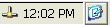
Note: To view the taskbar you must first enable it by going to the Plug-ins tab, selecting the "Desktop Interface" plug-in and clicking Configure. In the Desktop Properties dialog go to the Taskbar tab and select "Show 'System Tray'". Restart the device for the changes to take effect.
Add quick access to plug-in properties to 'Settings' in 'Start Menu' – A quick access icon will be added to Start -> Settings -> SNTP.
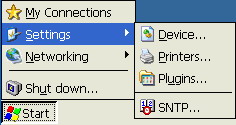
Time Zone – Time Zone settings can be modified trough the WBT Setup Time tab.
Time Settings – This section allows you to define the SNTP Time Server with which the client will synchronize.
The Time Out parameter allows you to define the amount of time the client will wait for the server to reply.
Clicking the Set Date button will open the Set Current Date dialog.
Citrix related time issues:
In case that the correct client time is needed for Citrix environment (if your Citrix MetaFrame farm is configured in a way that the ICA client local time is used and displayed within ICA sessions), You may choose one of the following solutions:
Server side solution:
Reconfigure the Citrix MetaFrame to display the server time within ICA session.
- Open the Citrix management console.
- Right click the farm and choose properties.
- Choose the MetaFrame setting Tab.
- Uncheck the "use local time of ICA client" check box.
This will configure the clients to display the server time inside the ICA session.
Client side solution:
Use the SNTP Plug-in (image 6.0.0 devices)to receive the local time fromthe SNTP server.
This Plug-in, explained earlier, allows you to display the client time when establishing ICA session with the Citrix server.